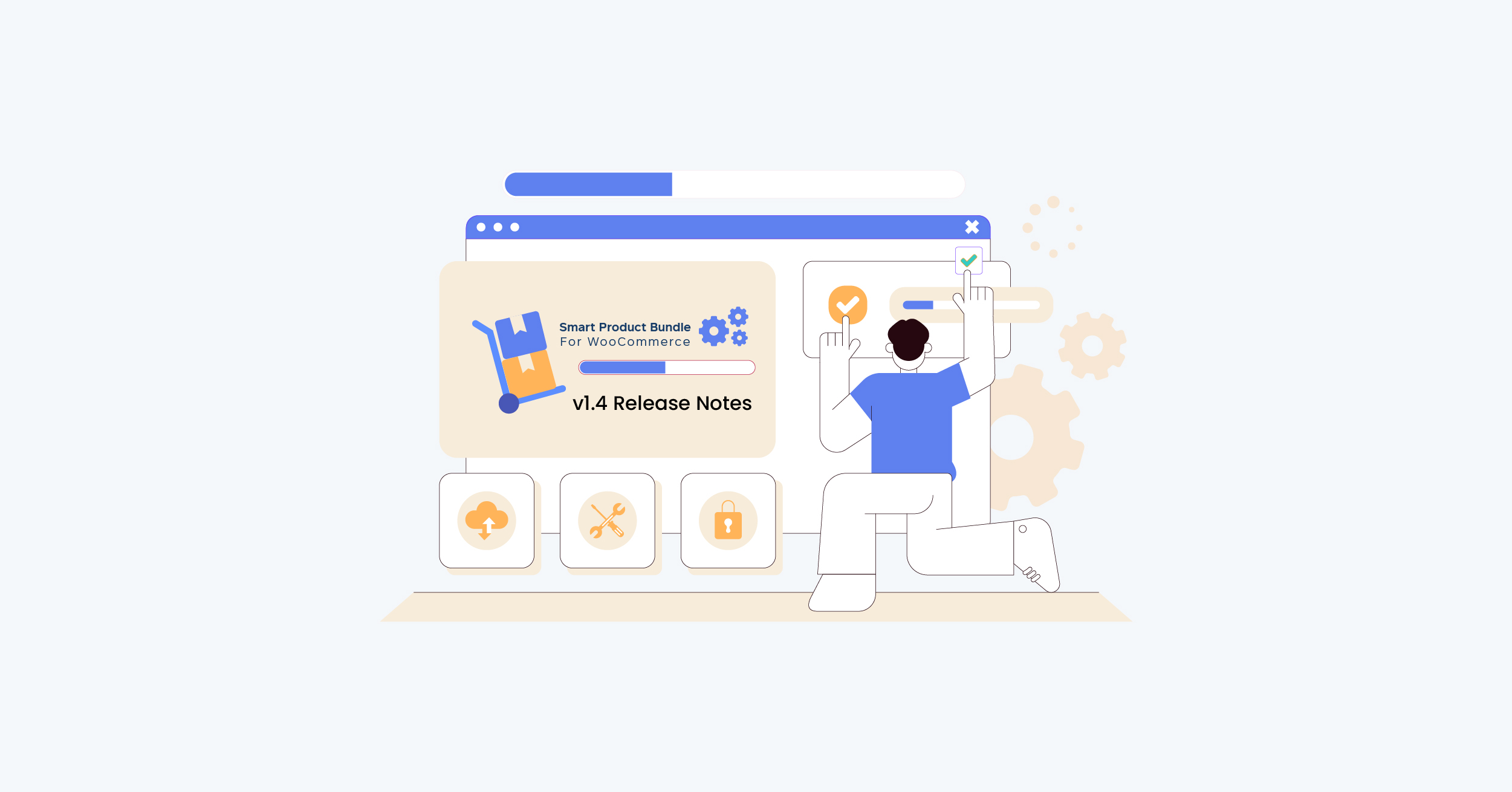We are happy to announce the release of the Bulk Order Form for WooCommerce v1.1.6. The plugin just got better. With this new update, you can add Quick Order Form to any page on your website.
The Bulk Order Form for WooCommerce enables you to create a product table from which customers can easily add any items they want to their cart. Also, the form lets you choose the quantity and variation of the product you want.
However, in this new update, you can use a quick order form to provide a better experience to your users.
Quick Order Form: The Next Big Thing!
After updating this plugin to v1.1.6, users will have the power to order whatever they want with the help of the quick order form.
Here are a few key functionalities of the Quick Order Form:
- Users can use the search field to find a product.
- Product details will appear according to the fields set in the form.
How to Create a Quick Order Form
- To create a Quick Order Form, click on WooCommerce → Quick Order Form → Add New.
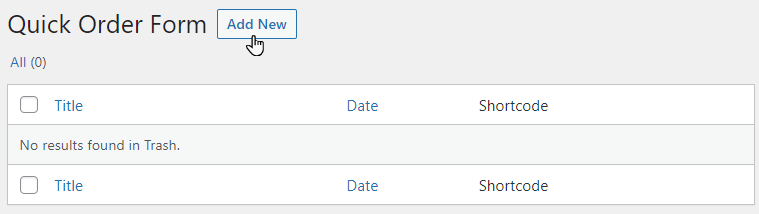
- A new page will appear where the admin can add the details of the form.
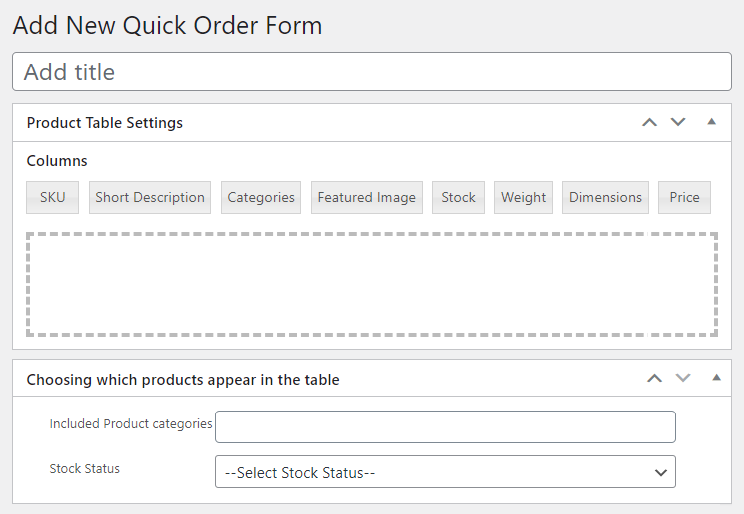
Add Product Table column
- In order to add the Product Table column, drag and drop the Columns in the field under the Product Table Settings.
- Fields can be renamed and deleted as required.
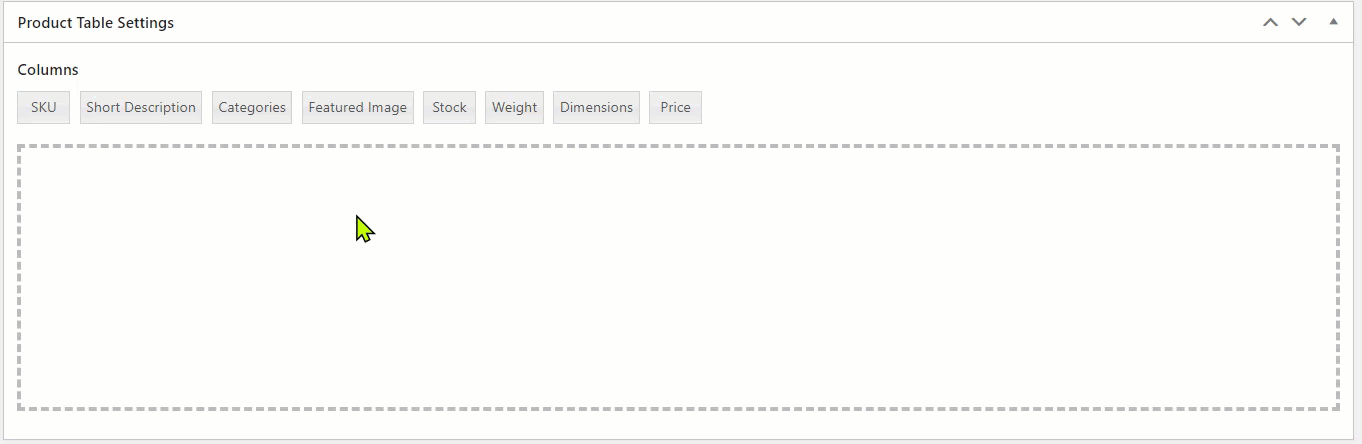
- To Rename, click on any field, and the pop-up will appear; under the Column name, add the desired column name.
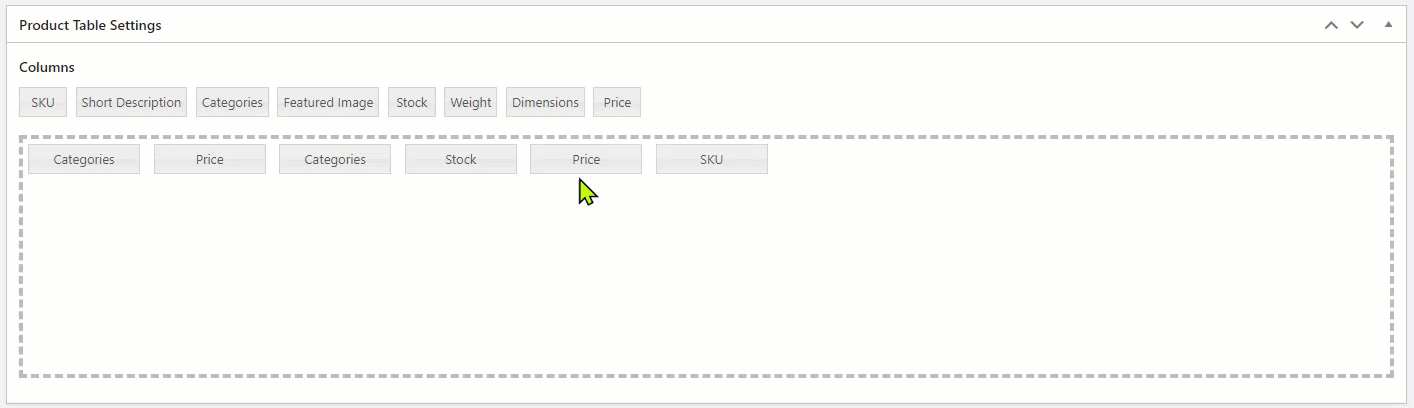
- Once done, select the “Product Categories” under the header, choosing which product appears in the table.
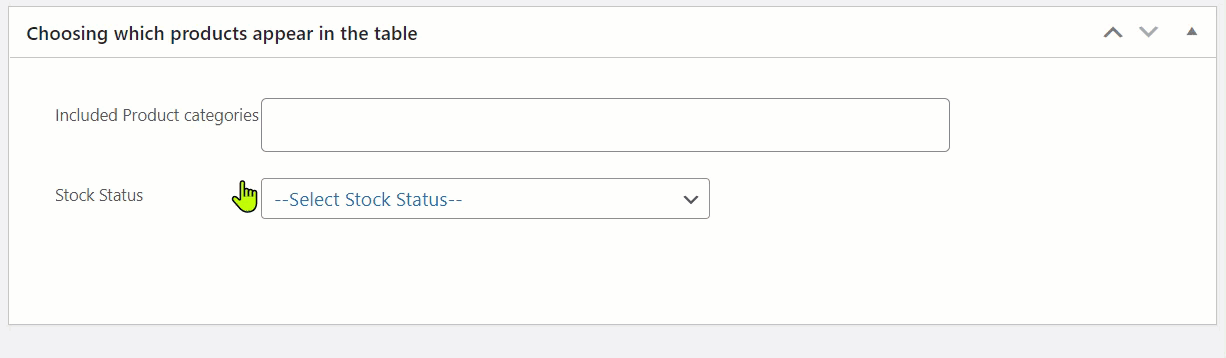
NOTE: Products outside of the selected category cannot be searched from the front end.
Set stock status
- Admin can set stock status by clicking the dropdown beside the Stock Status label, which will show either In Stock or Out of Stock products.

NOTE: All in-stock and out-of-stock products will be displayed if the Stock Status is unchecked.
Shortcode Generation
- After configuring each field, copy the shortcode that will be pasted onto the page to display the Quick Order Form.
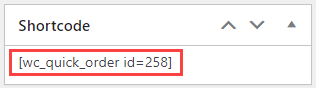
- After that, select the “Publish” or “Update” button.
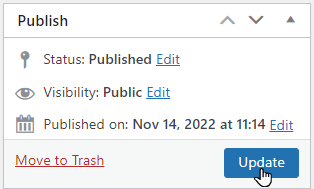
Show The Table On The Front End
- Click “Add New” and create a new page.
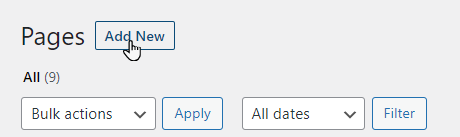
- On the page, “Select +” and add the shortcode.
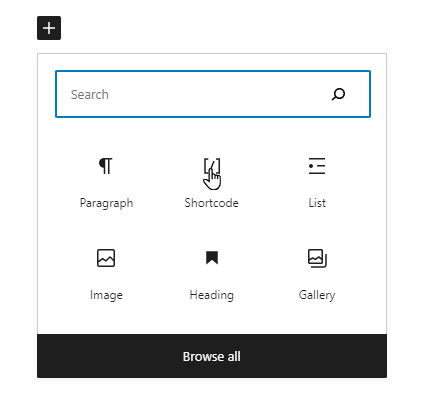
- Paste the copied shortcode in the field under the Shortcode label and click the “Publish” button.
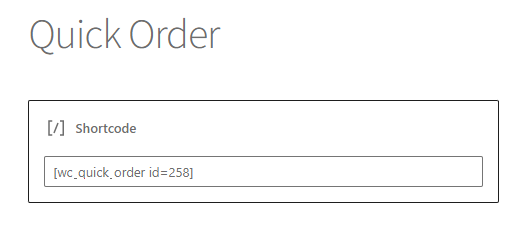
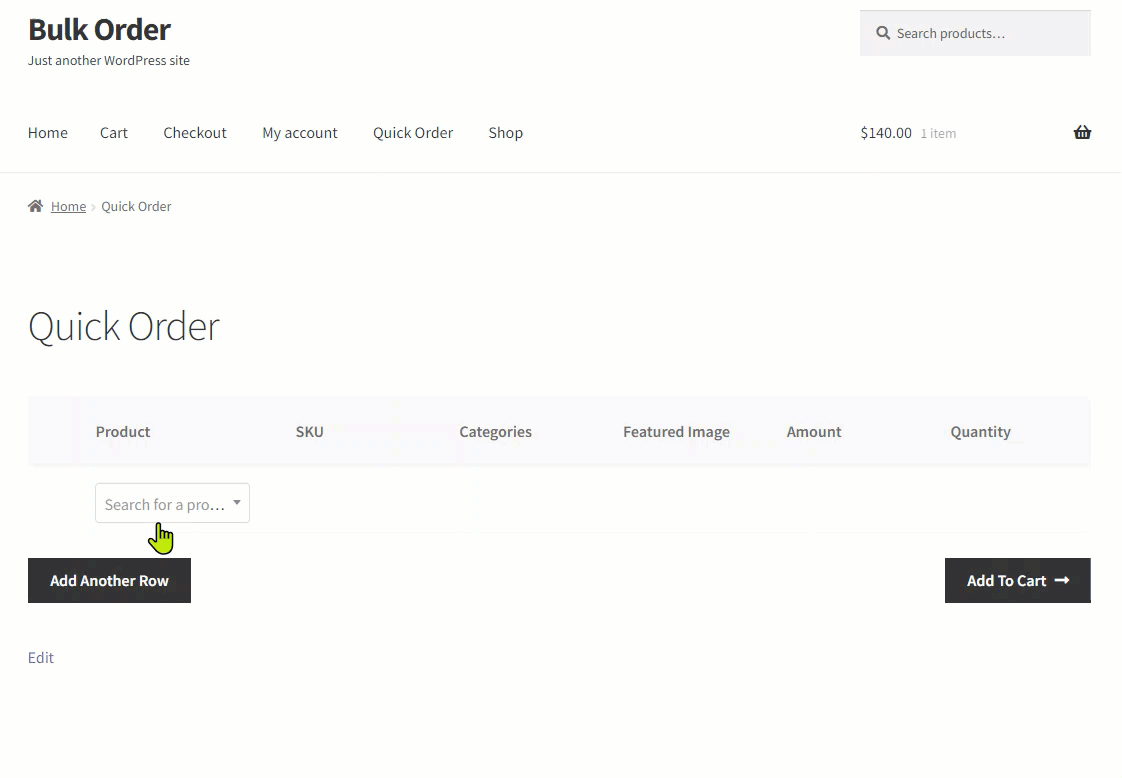
- Users can add multiple rows by clicking the “Add Another Row”.
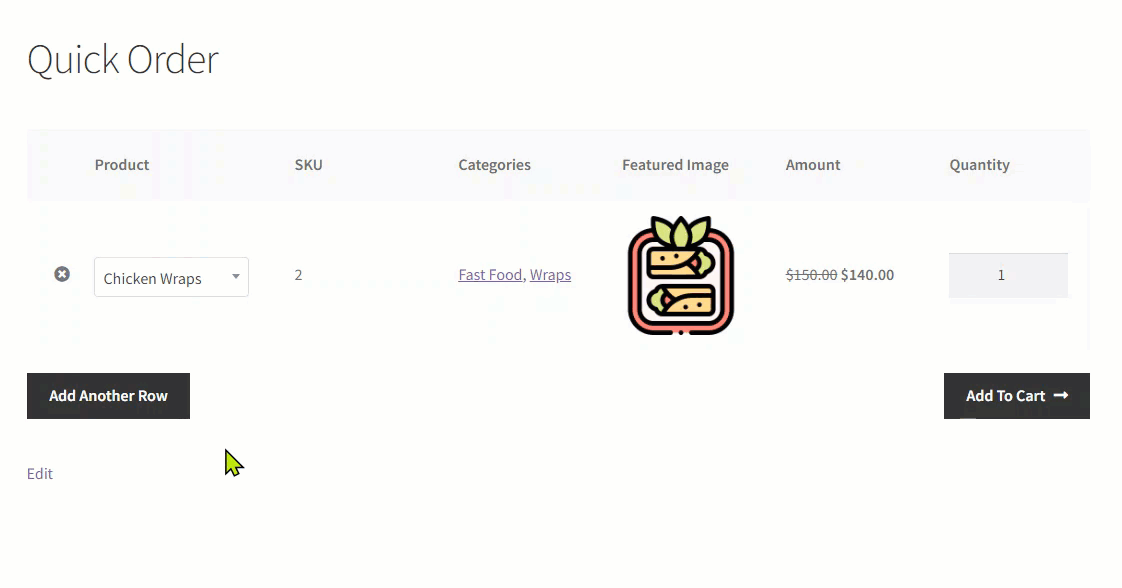
- Users can also set the quantity they wish to buy.

- Once you are done choosing the products you wish to buy, click the “Add to Cart” button to proceed.
However, only those products that are in stock will appear.
Benefits of Using Quick Order Form
This new feature will surely make your wholesale website a better platform to shop at. Here are a few key benefits of using Quick Orders Forms:
- User-friendly UI
- Faster process
- Easy checkout
- Easy to setup
- Customizable Form
- Add a form with a shortcode
Update the Bulk Order Form today to add a quick order form to your WooCommerce store and offer a better experience to your users.
If there is anything you’d like to share with us, please contact us. We love comments from our users.
“Thank you for using the Bulk Order Form for WooCommerce!”